Scheduling the Uptime of an Azure Virtual Machine
28 Nov 2016 | Azure
In a previous post I setup a build agent in a private pipeline - hosted within a Azure Virtual Machine (VM). In this one, I try to minimize the uptime of the VM by making it run only during work hours - I require it to start automatically first thing in the morning and then turn itself off at the close of business. In order to achieve this I make use of the Azure Automation feature.
Let's start off by logging into our Azure account and creating a new
Automation Accountentry.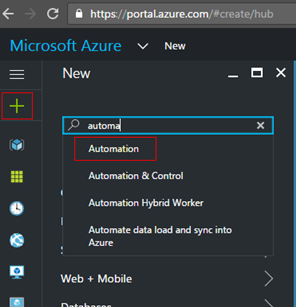
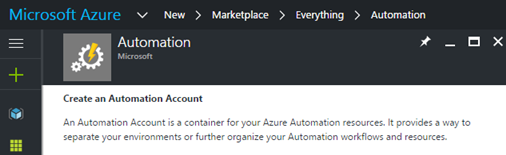
Provide the required details:
Name- Name for the automation account.Subscription- Azure subscription for this account.Resource Group- Create or select an existing resource group from the list.Location- Select an available region from the list.Create Azure Run As account- SelectYes.
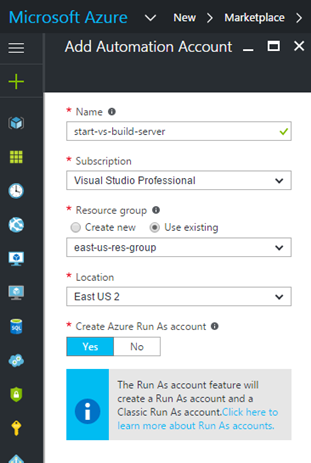
Click the
Createbutton to start provisioning the automation account.Once done, navigate to it's blade via the resource groups and click on the
Runbookswidget.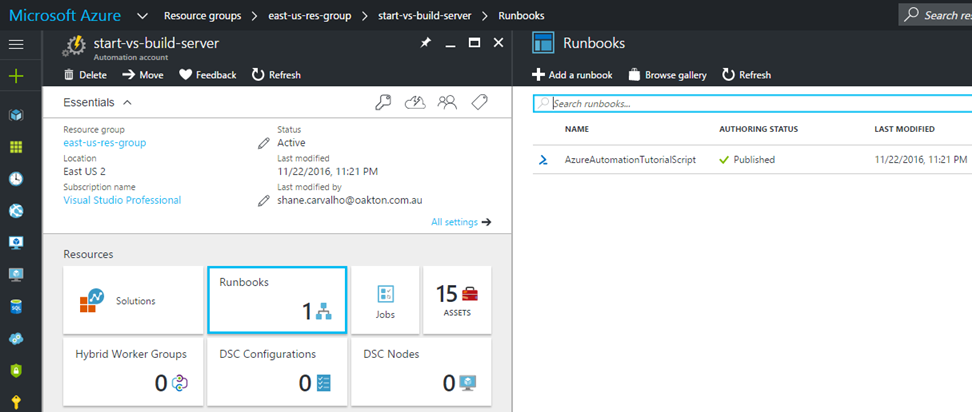
The runbook gallery had a couple of really good graphical runbooks that suited my purposes - the
Start Azure V2 VMsandStop Azure V2 VMs.Click on the
Browse Gallerybutton, select theStart Azure V2 VMsgraphical runbook and then clickOKto confirm the selection.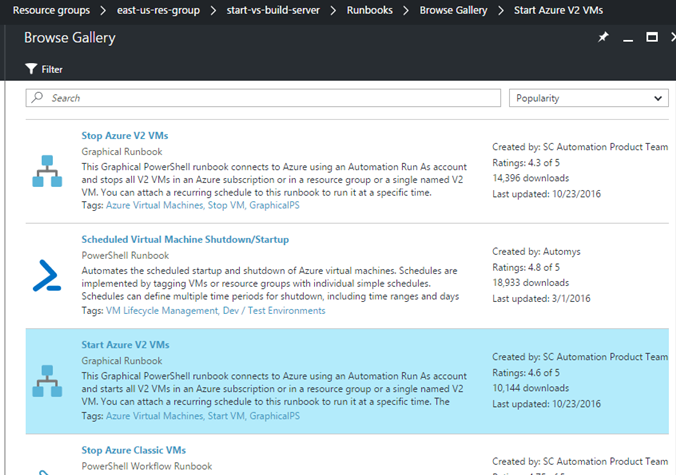
Inspect the flow and click the
Importbutton when ready.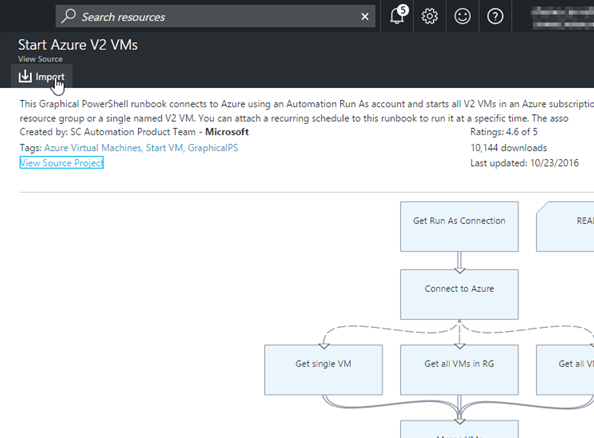
Navigate into the newly added runbook and click the
Editbutton. Make any alterations if required and click thePublishbutton.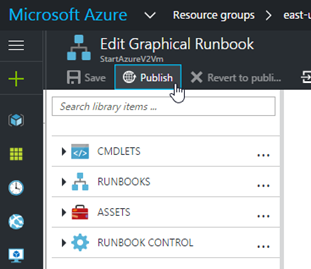
Back on the runbook blade, click on
Scheduleswidget and then click on theAdd a schedulebutton.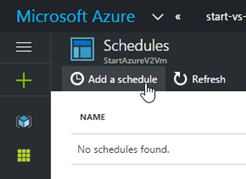
Click on the
Link a schedule to your runbookand then create a new schedule. Provide the time and recurrence for the script execution. Read more about scheduling here.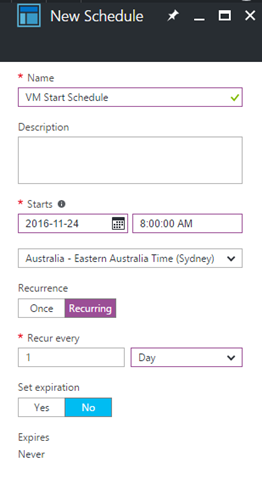
Next, select
Configure parameters and run settingsand provide a virtual machine name or resource group which would start on execution.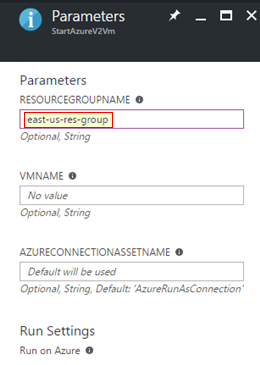
Click the
okbutton once done. You should get a confirmation that the schedule is linked to a runbook.That's it. The runbook would execute at the pre-defined time.
Repeat the above steps again to create a stop script using the
Stop Azure V2 VMsgraphical runbook.
References
- Automation – Cloud process & workflow automation | Microsoft Azure
- Scheduling a runbook in Azure Automation | Microsoft Docs