YAML Builds and Branching in Visual Studio Team Services
18 Feb 2018 | Visual Studio Team Services | ALM | Git
In my previous post I explored the the concept of treating build as a first class code citizen and how to automatically setup up an YAML based continuous integration (CI) build in Visual Studio Team Services (VSTS).
At the end of that exercise I was curious as to how VSTS handles build definitions when you throw branching into the mix. I could not find much information on the topic, so I thought I might try it out myself.
Branches and CI Builds
Prepare the project structure place the you build definition
.vsts-ci.ymlin the root of the repository. Read my previous post for setting up an exported CI build.Add an echo step so we can uniquely identify this build branch.
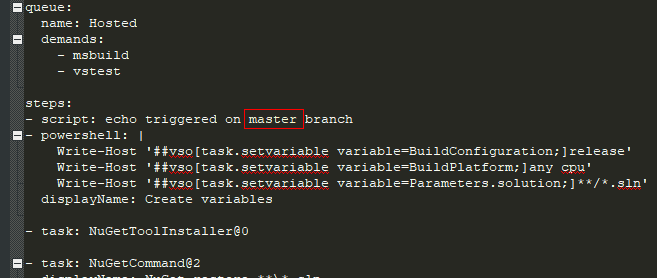
Commit changes to the
masterbranch and push it to the remote repository.Verify that VSTS picked up the build and provisioned the CI build as expected. And that it triggered an initial build.
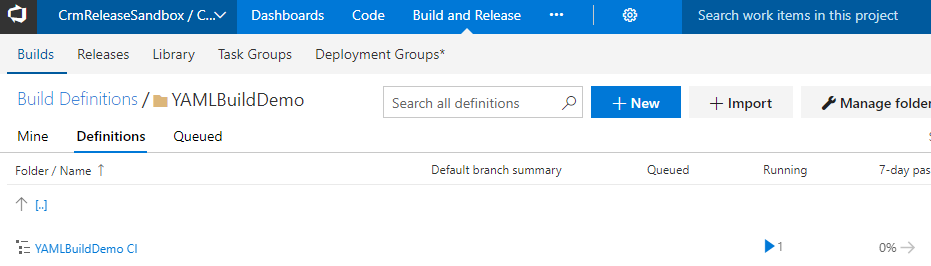
Verify that our echo statement worked.
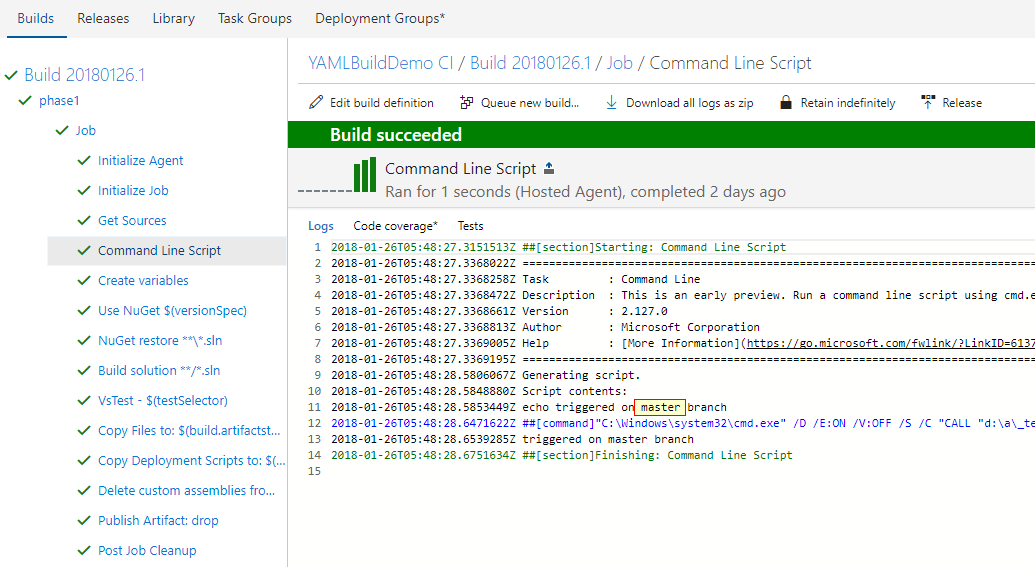
Now let's update the build trigger to include all feature branches we create. Edit the build definition and navigate to the triggers tab add the following branch filter:
features/*. This means that the build would trigger on each of thefeature/topic branches.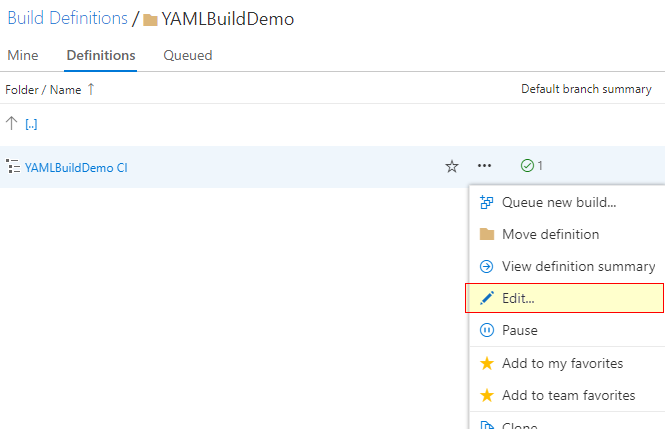
Navigate to the triggers tab and add a new branch filter.
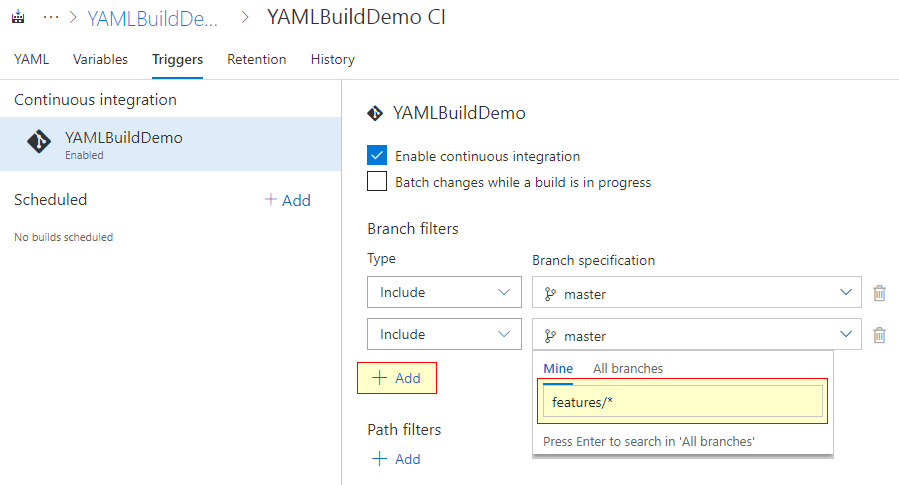
Save the changes.
Next, create a new topic branch and switch to it. I am going to call it
features/complex-feature1.
git checkout -b 'features/complex-feature1'Push the new branch to the remote server.
git push -u origin 'features/complex-feature1'Verify that the build definition got triggered against the new branch.
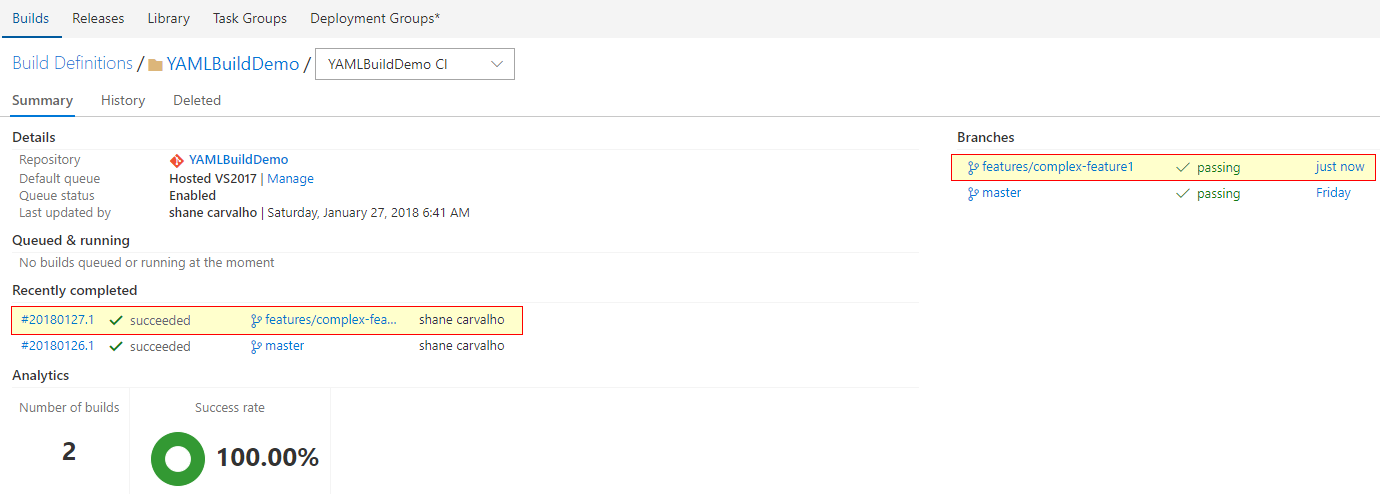
Now let's make a change to the
.vsts-ci.yml. In order to keep things simple, I am just going to update the echo statement with the branch name.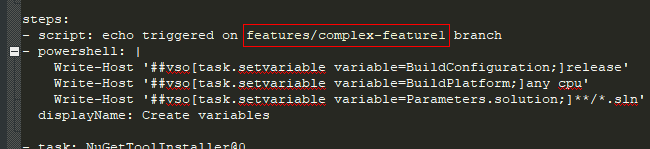
Once again, let's commit and push the changes to the remote server.
Verify that a new build was triggered.
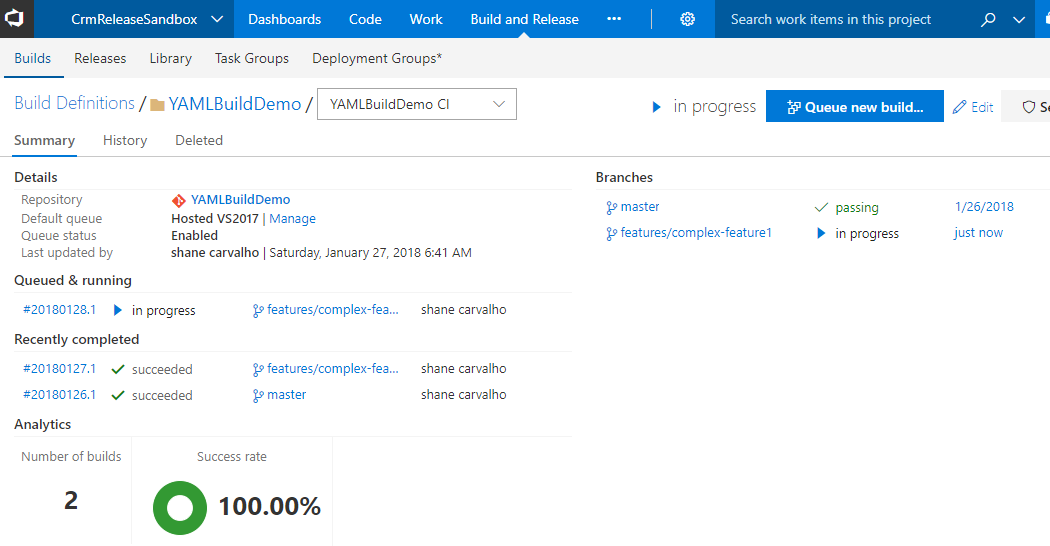
Confirm that the branch specific version of the build was executed.
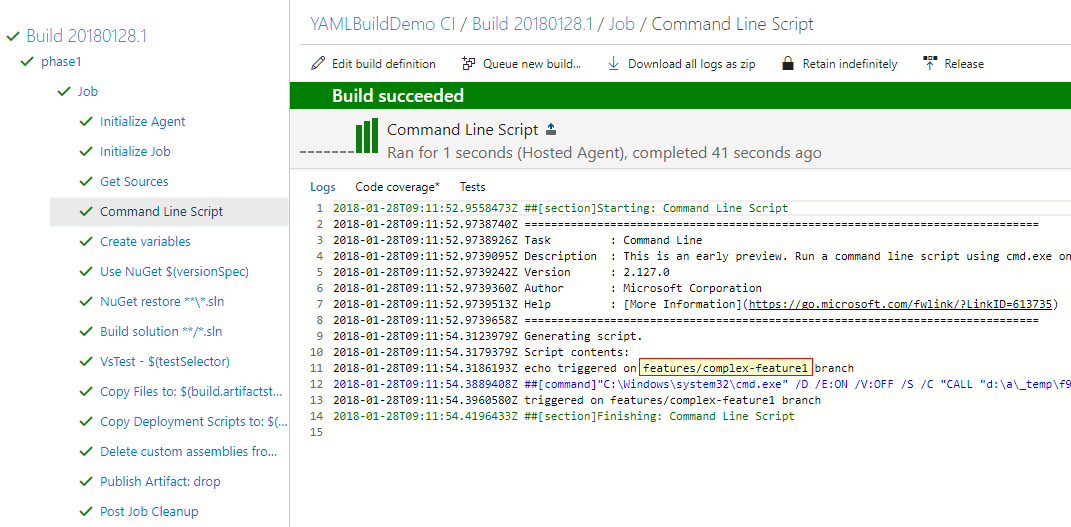
This confirms that VSTS honors and executes the appropriate build definitions on the appropriate branch. Super cool!
Final Thoughts
The ability to branch build definitions gives team members the ability to customize and test build changes in isolation. It also minimizes the disruption to on going development until the changes are ready to be merged and shared with the rest of the team.
Path Filters
It doesn't seem to be possible to setup path filters from the YAML file. That being said, it can still be setup by editing the build definition after the provisioning.
This can be done by navigate to the Triggers tab in the build definition and adding the path filter.
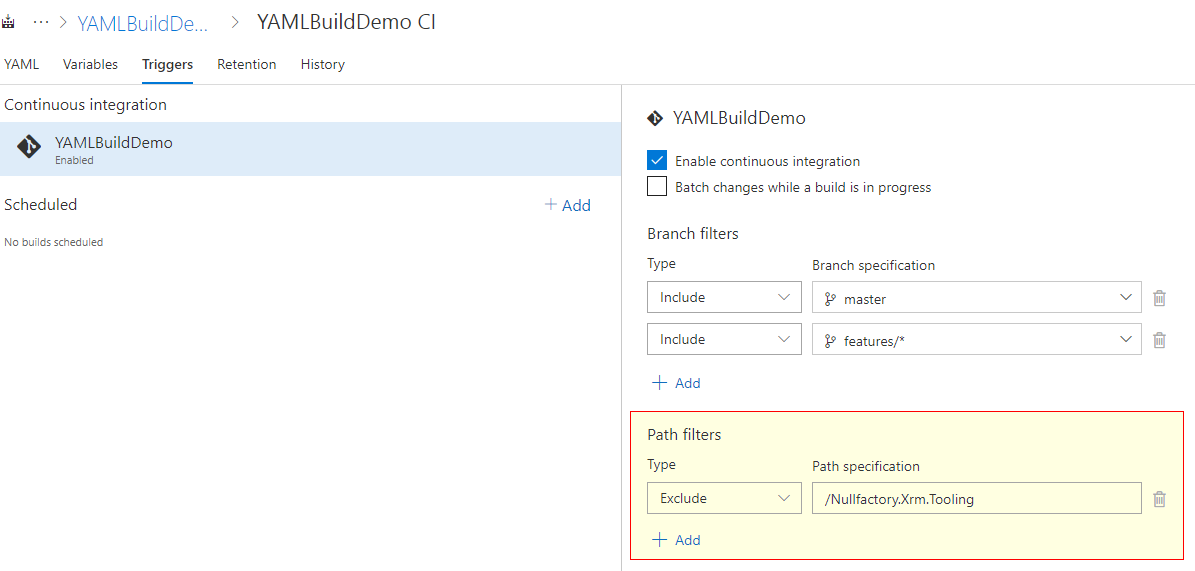
In the above example, I want to make sure that the CI build does not trigger when I make changes to the support tools.
Scheduling Builds
Schedule builds also needs to be setup in a similar fashion to path filters.
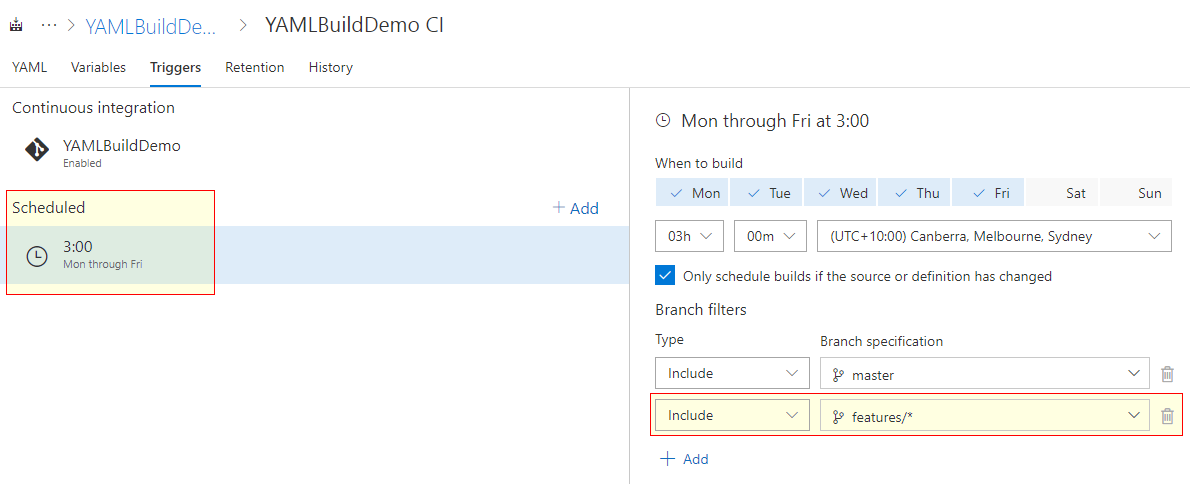
Multiple Build Definitions and Manual Setup
What happens when you have multiple yml files within a single repository? I hadn't even considered this until I stumble across it in the documentation.
Consider an example where the project already contains your wired up CI build but you'd like to use the second dedicated build for your production releases.
This is certainly possible - if VSTS finds a a file named .vsts-ci.yml in the root path then it attempts to wire it up as a CI build automatically, but the additional builds needs to be setup manually.
Start by creating a new build definition from within VSTS and choose
YAMLas the template. Confirm the selection by clicking theApplybutton.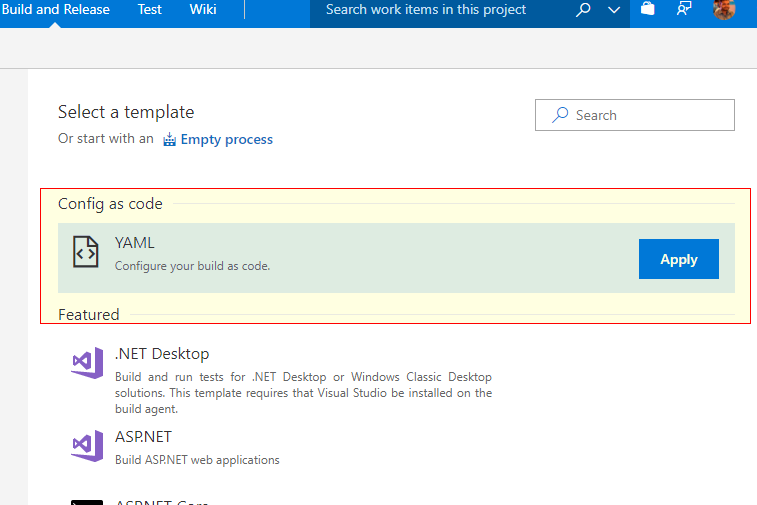
Next, click the ellipsis button
...and select the path to the YAML file and clickOKto confirm.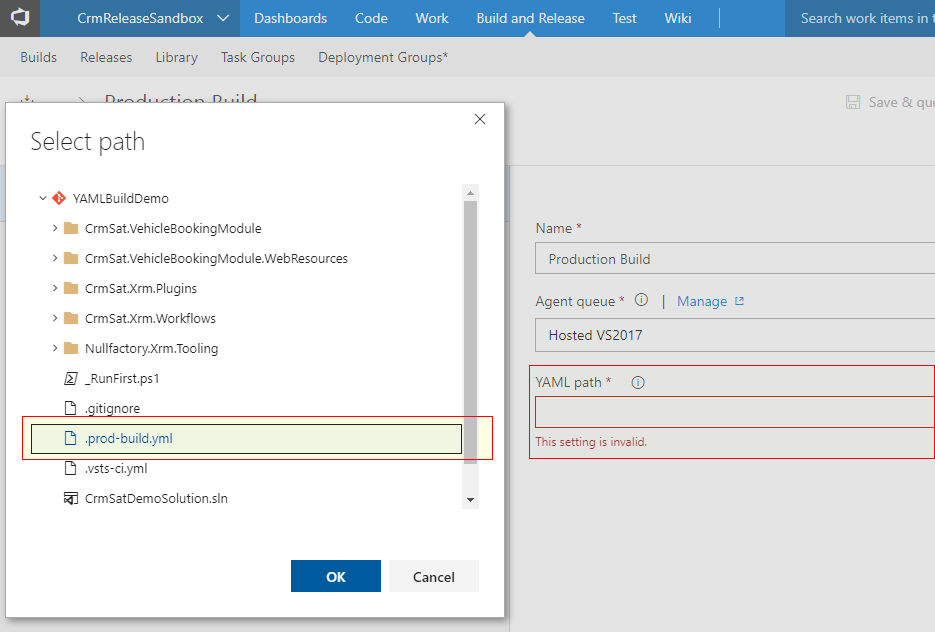
Once saved, you can trigger the build as you would any other.
I can also confirm that VSTS treats YAML builds as regular builds and they can be used as the source for your release definitions.
Change Tracking
So the changes YAML file itself is tracked by git, but does VSTS track the changes we do to the build definition after provisioning? Yes, it does. Under the covers, it looks like VSTS sets up an json-exportable definition of the build. This is not a replication of your YAML build tasks, but rather maintains everything thats not configurable in the YAML file.
A history of all changes done to the definition can be viewed and compared from the history tab.
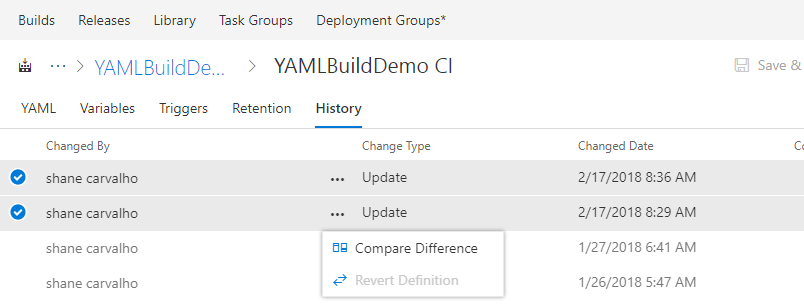
I, for one, have become a fan of YAML builds and can't wait for this feature to come out of preview and become a permanent.
References
- Define a CI build process for your Git repo | Microsoft Docs
- CI Build in code using YAML | Microsoft Docs
- Build variables | Microsoft Docs
- Build definition triggers | Microsoft Docs
- CI Build in code using YAML - Automatic Build Definition| Microsoft Docs
- CI Build in code using YAML - Manual Build Definition| Microsoft Docs